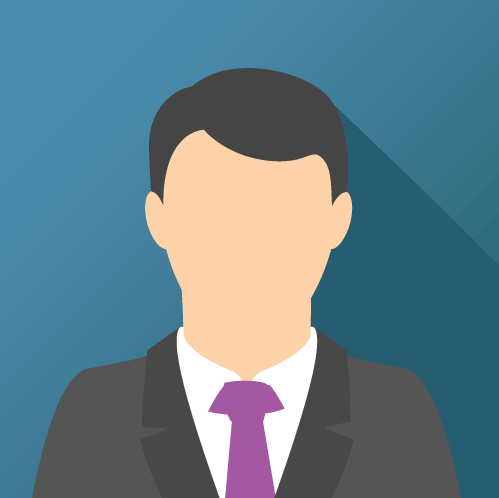Our LatestNews Blog
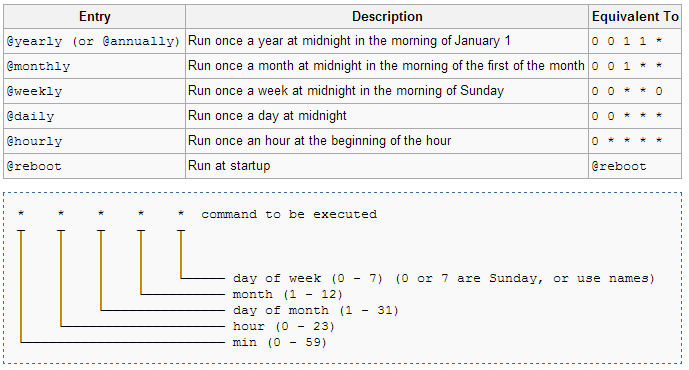
How to Schedule Process on Linux Server
It is a very helpful post how to schedule process on Linux server. It is also helpful if you create a screen for a process on Linux server. First we need to understand the above figure in this figure to schedule the process understand the * definition. For First is using for Day(0 - 7), After Month(1 - 12), Day(1 - 31), Hour(0 - 23), Minute (0 - 59) . Please find the step wise process.
- 1. To Check the already scheduled process list Use Command :-> crontab -l
- 2. To Edit the Crontab Process file Use Command on terminal :-> crontab -e
- 3. To Edit the process schedule timing as mention use Command :-> i
- 4. After that we have to mention .sh file path of your process
- 5. For Escape the Edit section press button :-> ESC
- 6. For Saving the changes use command on terminal :-> :wq
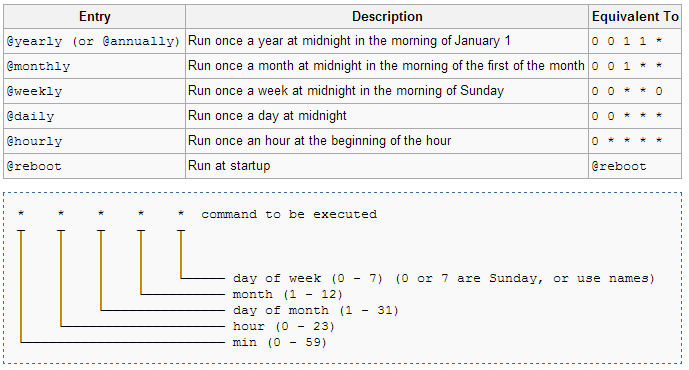
How to make Screen on Linux Server
Process Screening is methodology using if you are not able to take the desktop access of Linux server. Only you can take the access on Putty and other terminal process and you want to create a live process on server. This screen continuously running after closing the putty session. And you can also connect this process again. It is a very helpful post if you want to make a screen on Linux server. Please find the step wise process.
- 1. First to show the Running Java process on Server use command :-> jps
- 2. To show the already Running Screen process on Server use command :-> screen -ls
- 3. To Enter the Running Screen process on Server use command :-> screen -r (process name)
- 4. To Make a new Screen for process on Server use command :-> screen -S (name of screen)
- 5. For kill a running process on Server use command :-> kill (Process id)
Leave A Comment
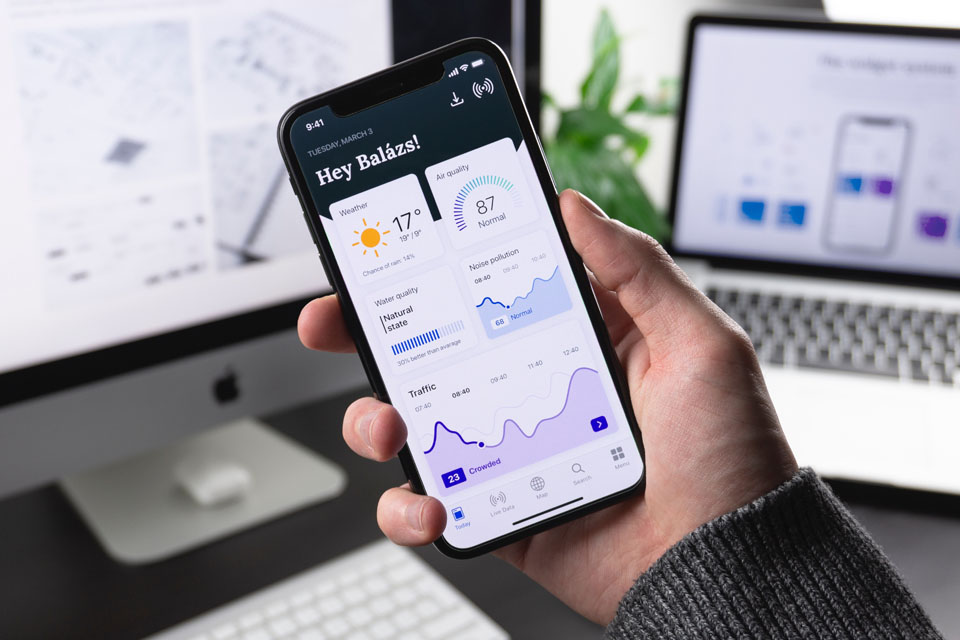
Sign up to our newsletter
Sign up for our Newsletter, and get the latest marketing and technology related news and updates.
Categories
- Technical 2
- Innovtive 3
- Management 1
- Social 3